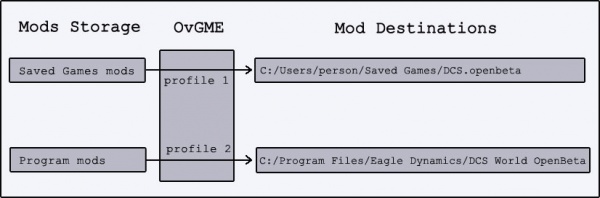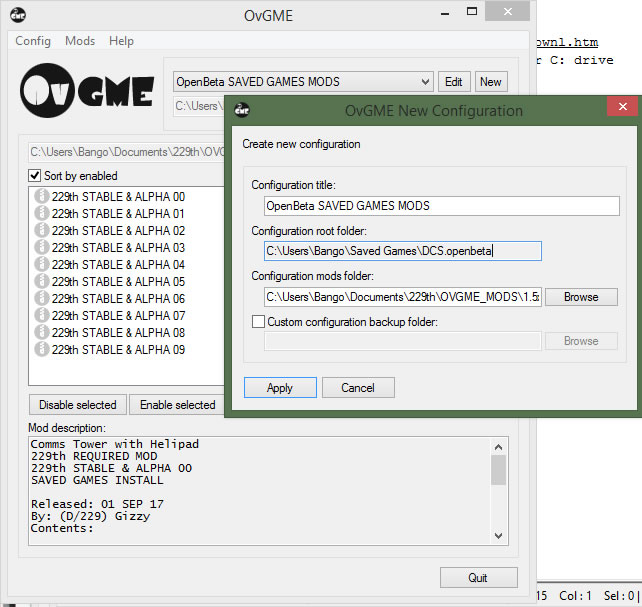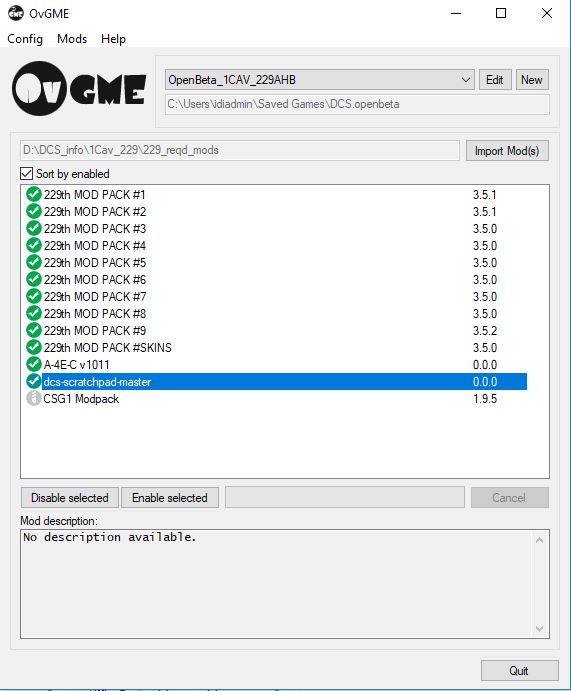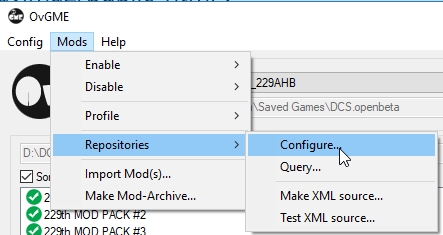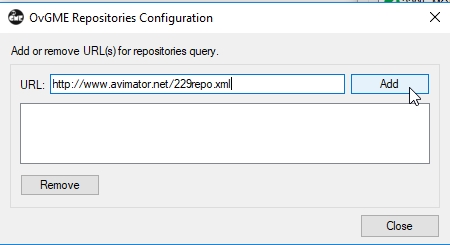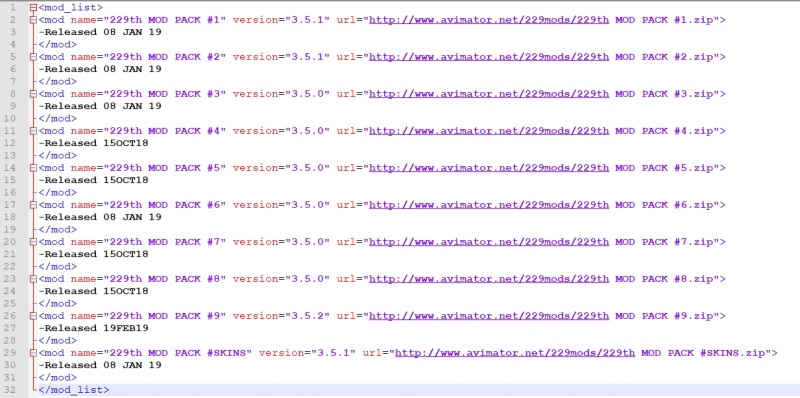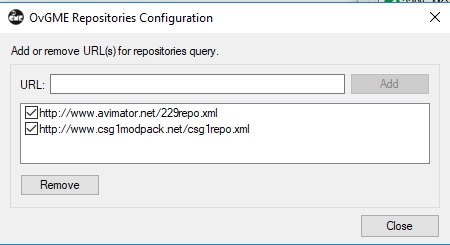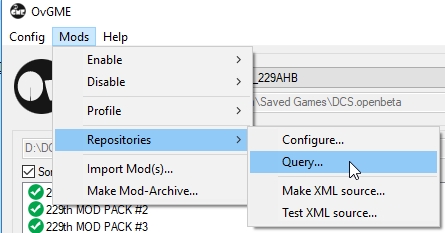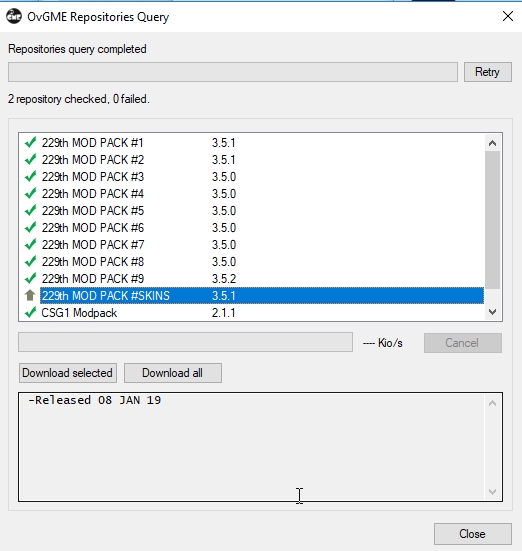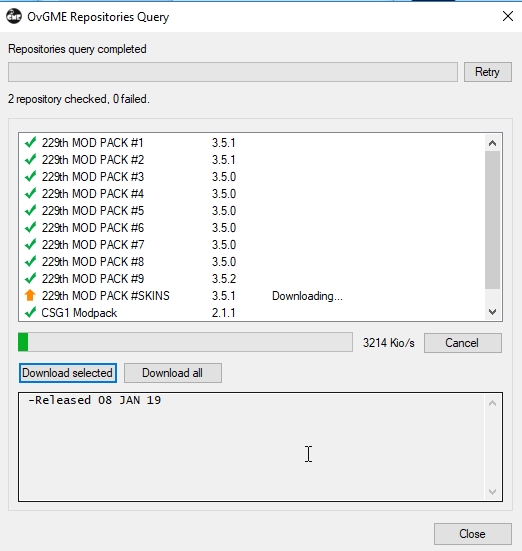OVGME
Contents
How to Install and configure OVGME
Want to get on the 229th server but can't?
You probably haven't loaded the Required mods yet (or have done it incorrectly)...
Here's how to load our Required mods in DCS.
Be running the latest version of DCS OpenBeta
It's assumed you've never used mods before. If you have, and you already have some loaded, disable them now.
We will need to create 2 directories for 2 separate profiles
- Download & Install OVGME OvGME 1.7.4
- Be sure you have at least 2.85 GB free space on the drive that holds your DCS Saved Games Folder.
- Example: C:/Users/your_name/Saved Games
- Download the 229th MOD PACK - All in 1 Download
- Create a 'Mods Folder' somewhere on your computer. It can be anywhere, and named anything.
- This Folder will eventually become the "Configuration mods folder" in the example below.
- Extract the downloaded zip file into this folder. It should be a bunch of other zip files
Start OVGME
Click on the 'New' button and configure the new Profile as follows.
Configuration title: As shown above.
Configuration root Folder:
C:\Users\your_name\Saved Games\DCS.openbeta
(Where OVGME will put the mods when you 'enable' them)
Configuration mods Folder:
C:\Users\your_name\Documents\229th\OVGME_MODS\openbeta_savedgames_mods
(This is the Mod Folder you created, and is where OVGME will get the mods when you 'enable' them).
When you finish creating the profile, select it in the drop-down and you will see the mods now contained in the profile.
Enable mods
To 'enable' them, select them all (click the top one, hold shift, and click the bottom one) and click 'enable selected'.
It will take a few seconds to a couple of minutes to complete. You'll know they're enabled because their icon turns green.
Disable mods
Disable them the same way, using the other button.
When enabled, you can join the 229th servers.
Query for mod updates via .XML link
To simplify checking for updates of any specific mods you are running you can configure OVGME to utilise a URL link to a html.
This will simply check that you are running the most recent mods available, and if not, prompt you to download/replace that mod.
Just as OVGME makes enabling/disabling your mods easier, so too does the repository feature make managing mod versions easier still.
Configure OVGME repository
Open OVGME and select: Mods > Repositories > Configure
in URL, type the following: http://www.avimator.net/229repo.xml
then click on Add
don't panic, the xml file is harmless - it contains paths to all the relevant links to each mod file and text descriptions
you can add as many repository URL paths as required
(e.g. : I also run the CSG-1 mods for Joint Ops participation in the WTI course so i include the URL to their repository as well)
Query OVGME repository
Once configured you can perform a Query to the repositories to validate your config & confirm you are running the most current mod
A list with all your mods and an icon to indicate whether or not it is current (Green Tick)
Update mods from OVGME repository
For any mods that are not current, select it then click on download selected
the mod will then be disabled if active and begin downloading to the appropriate profile directory.