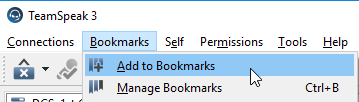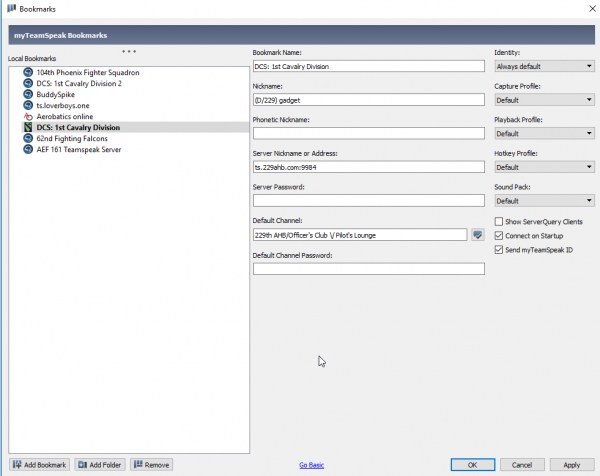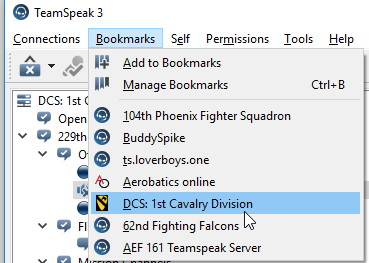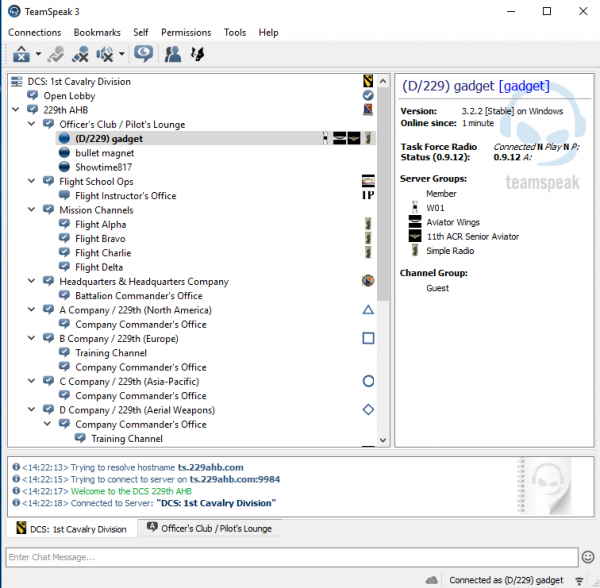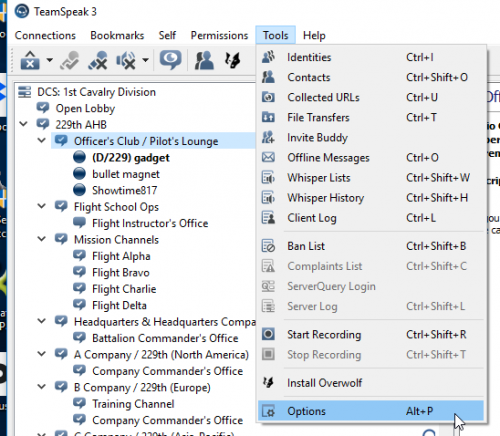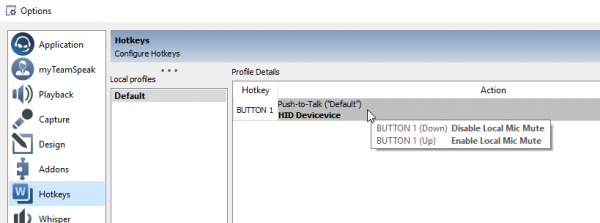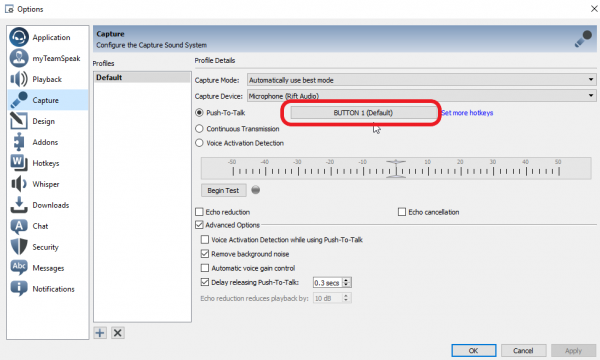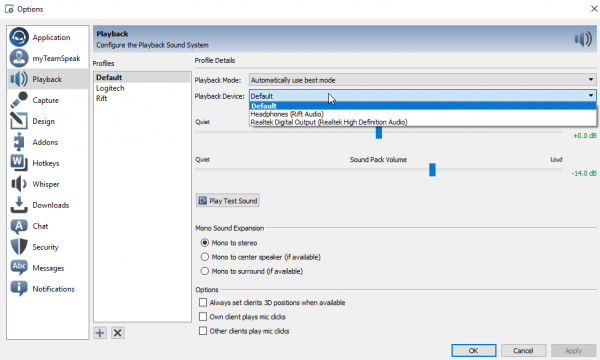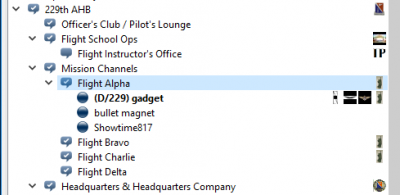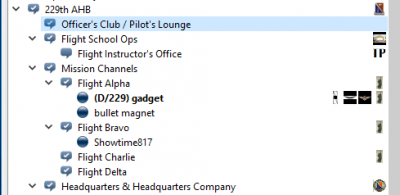Difference between revisions of "Config TS"
(Created page with "''' Configuration ''' == Configure the 229th server bookmark == To connect to the server via the TeamSpeak client, you will need to configure the server bookmark for the 22...") |
(No difference)
|
Latest revision as of 04:12, 20 February 2020
Configuration
Contents
Configure the 229th server bookmark
To connect to the server via the TeamSpeak client, you will need to configure the server bookmark for the 229th
from the file menu; select Bookmarks > Add to Bookmarks
enter the server details as follows
create a bookmark to the 229th Teamspeak server
| Bookmark Name: | DCS: 1st Cavalry Division |
| Nickname: | username of your choice [format is (coy/229)username ] |
| Server Nickname or address: | ts.229ahb.com:9984 |
| Default Channel: | Disregard for the time being - you can set this later |
Click on Apply then OK , once you’ve completed the bookmark
Create a connection to 229th
From the file menu, select Bookmarks > DCS: 1st Cavalry Division
once connected you will arrive in the Open Lobby
you can move into any channel as required
Configure your PTT button
From the file menu, select Tools > Options
from the left frame options select Hotkeys
alternatively you can also set it from the Capture option
Configure your PTT - alternate method
from the left frame options select Capture
Configure your sound output device
from the left frame options select Playback
Move to separate flight Channels
all users on a single channel, simple comms (flooded network)
seperation of channels, multiple networks, Flight A can talk amongst themselves , however Flight A cannot talk to Flight B
back to Setup